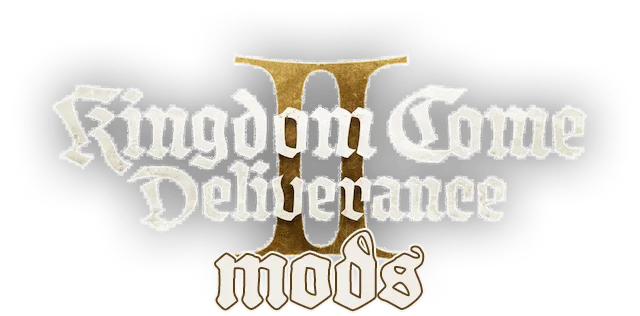Mods installation for Kingdom Come: Deliverance 2 is extremely easy.
How to Install Mods
- Go to KCD 2 game’s folder:
- For the Steam version of the game, it is \Steam\steamapps\common\KingdomComeDeliverance2\. Alternatively, you can access the game’s folder by doing the following:
- Start Steam
- Go to Library
- Right-click on Kingdom Come: Deliverance 2
- Select Manage
- Choose Browse local files
- For the Epic Games version, it is in \Epic Games\Kingdom Come Deliverance2\. You can find Kingdom Come: Deliverance 2 installation location as follows:
- Start Epic Games
- Go to Library
- Click on three little dots next to the game
- Select Manage
- Next to Installation click on the folder icon (to the left of Uninstall button)
- For the Steam version of the game, it is \Steam\steamapps\common\KingdomComeDeliverance2\. Alternatively, you can access the game’s folder by doing the following:
- Create a folder called Mods in the game’s folder. Example: D:\Games\Steam\steamapps\common\KingdomComeDeliverance2\Mods\

- Download any mod from modskcd2.com.
- Unzip it to the Mods folder. Example: D:\Games\Steam\steamapps\common\KingdomComeDeliverance2\Mods\no_intro
- Enjoy the modded game!
If you wish to uninstall a mod simply move or delete it from the Mods folder.
Configuration (cfg) Files Installation
Configuration files (cfg) are to be installed in the game’s root folder and must be launched with +ecex [filename.cfg] option. Example:
+exec user.cfg
If you don’t know where to look for launch option:
- Open Steam
- Go to Library
- Right-click on Kingdom Come Deliverance 2 > Properties > in General tab you’ll find Launch options. That’s were you put +ecex [filename.cfg].
How to Install ReShade for Kingdom Come: Deliverance II
Reshade installation for KCD 2 is done the following way:
- Download any reshade preset. You may find them in Visuals and Graphics category.
- Unzip the archive to the game root folder (KingdomComeDeliverance2).
- Download the latest reshade program from reshade.me.
- When opened, select Kingdom Come: Deliverance II (KingdomCome.exe)

- And click ‘Next‘. Then select DirectX10/11/12.
- Lastly, you have to select the reshade preset you just downloaded. The program features a lot of effects, so you may click ‘Uncheck all‘ (Standard effects can’t be unchecked) and then select (use ‘Browse…‘) the .ini file you just unzipped to KingdomComeDeliverance2 folder. Click ‘Next‘ so the program downloads and installs only the necessary FX files.
- If successfully installed, you’ll see Reshade notice on top of the screen. You can press Home button to see a tutorial that will guide you further. You may also enable/disable reshade effects directly in the game:

- To exit reshade settings use Home or ESC. To open them again, press Home.
To uninstall reshade, start reshade_setup.exe and select Uninstall ReShade and Effects after you select the game and DirectX10/11/12.
Custom Loading Order for Mods
By default, mods located in the Mods folder are loaded alphabetically. However, if you want to control the loading sequence, you can create an optional mod_order.txt file within the Mods folder.
How It Works
The mod_order.txt file allows you to define a custom order for loading mods, thus acting as a simple Kingdom Come: Deliverance II mod manager. Each line specifies the folder name of a mod to be loaded, in the order you prefer. The game will prioritize mods based on the sequence in this file.
The file uses a simple format:
- Each line corresponds to a
modid. - Lines beginning with a
#are treated as comments and ignored by the game. - You can add inline comments before or after a mod’s folder name using
#.
Examples
A simple Example of mod_order.txt:
unlimited_saving # This mod loads first.
unlimited_weight # This mod loads second.
armor_compilation # This mod loads third.
When mod_order.txt is present, it also acts as a whitelist:
- Only mods explicitly listed in the file will be loaded by the game.
- Mods not mentioned in mod_order.txt will be ignored, even if they are present in the Mods folder.
This feature is useful for managing your mods without permanently removing them. To disable a mod, simply comment out its line in the file using #.
Example:
unlimited_saving # This mod loads first.
#unlimited_weight # This mod won't load.
armor_compilation # This mod loads second.
mod_order.txt is not working (not loading a mod)
For the game to read mod_order.txt properly, mod.manifest must have <modid></modid> line written in lowercase letters and using underline only (if you wish)! The engine won’t read mods that have modid using numbers, spaces, special characters, or spaces.
The majority of KCD2 modders do not follow those rules, however, you can add <modid></modid> right after <name>...</name> line to the mod’s manifest so the file will work correctly.
Example:
<modid>unlimited_weight</modid>
To check whether everything is working correctly, start the game and then press ~. It will open the KCD2 console, and scroll up until you see data related to mods:

As you can see, mods (in this case fix_trader_money mod) without mod.manifest are loaded but not enabled, however the rest are working just fine.
Or just go to KingdomComeDeliverance2\logbackups folder and see log backup for the game (they are sorted by date).
Cases when you need to change mods loading order
Changing the loading order of mods can be important for several reasons while playing the Kingdom Come: Deliverance 2.
Resolve Mod Conflicts
- Some mods may overwrite or modify the same game assets or configurations. The order in which they load determines which mod’s changes take priority.
- Example: A texture mod might conflict with a mod that adjusts lighting effects. Loading the texture mod last ensures its assets are applied.
Dependency Management
- Certain KCD 2 mods rely on assets or scripts provided by other mods to function properly. Loading the dependency mod first ensures the dependent mod works as intended.
- Example: A mod that adds new weapons may depend on another mod that expands weapon types. The weapon-expansion mod must load first.
Maintain Compatibility
- With frequent updates to mods or the base Deliverance II game, controlling the load order can ensure older mods still function correctly alongside newer ones.
- Example: Loading older mods first might allow newer mods to apply necessary fixes or compatibility adjustments.